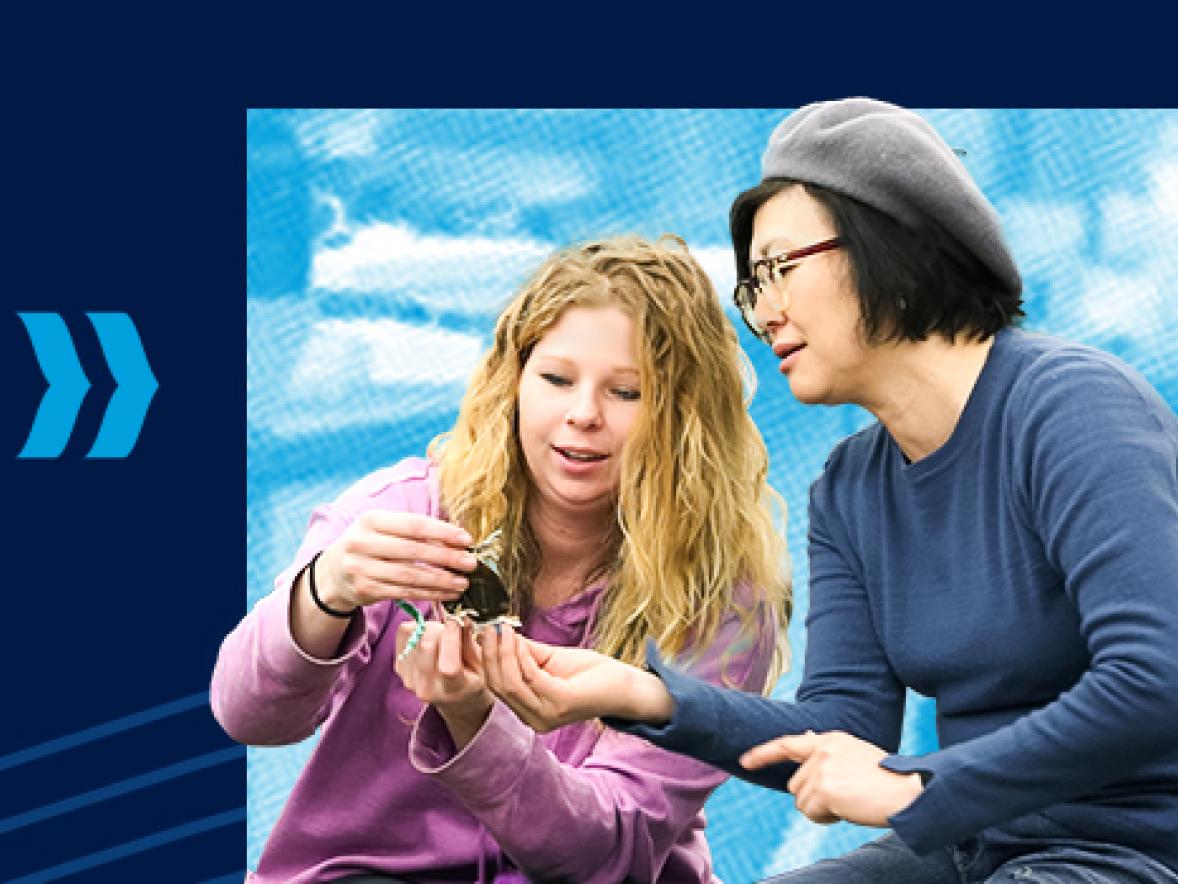Internet Explorer does not work well with Canvas/Catalog, Chrome is the recommended browser
If using a government computer with strong firewalls, you may have to copy and paste links into a Chrome browser.
Catalog:
A one-time registration process where you will unlock a host of benefits that will simplify your SVRI course management. Catalog offers an organized course dashboard that includes:
- Courses Completed: Catalog will maintain a comprehensive record of the SVRI courses you have successfully completed. It allows you to easily review your accomplishments and track your progress.
- Courses In Progress: Any ongoing SVRI courses will be neatly displayed, enabling you to pick up where you left off whenever it’s convenient for you.
- Courses Not Completed: Catalog conveniently lists the SVRI courses you’ve enrolled in but haven’t yet completed, making it simple to prioritize your learning goals.
- Completion Certificates: Upon successfully finishing a course, Catalog automatically generates your completion certificate.
How to get started:
Step 1:
Choose a training from our Catalog. You will then be directed to the Create an Account page.
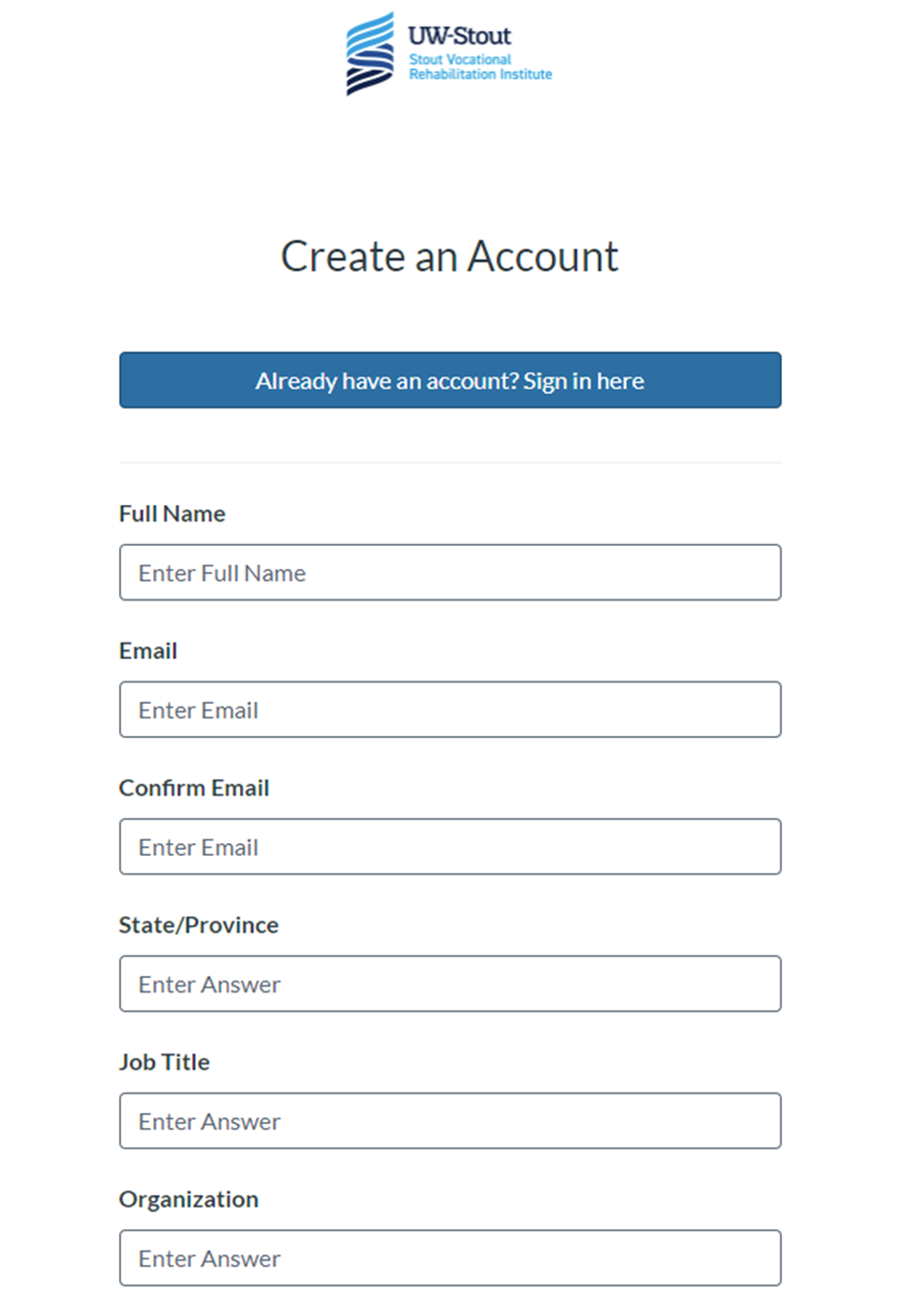
Step 2:
Check your email and go to the email with the subject line: Important Information: Sign Up for Catalog to Access Canvas (SVRIs Learning Management System)
Click on Complete Registration
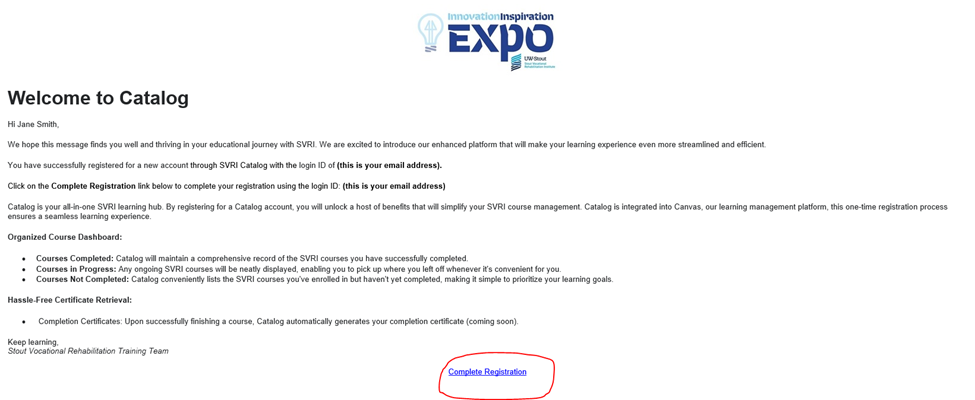
Step 3:
Your Login should prepopulate as your email address. Choose a Password. Click on Register
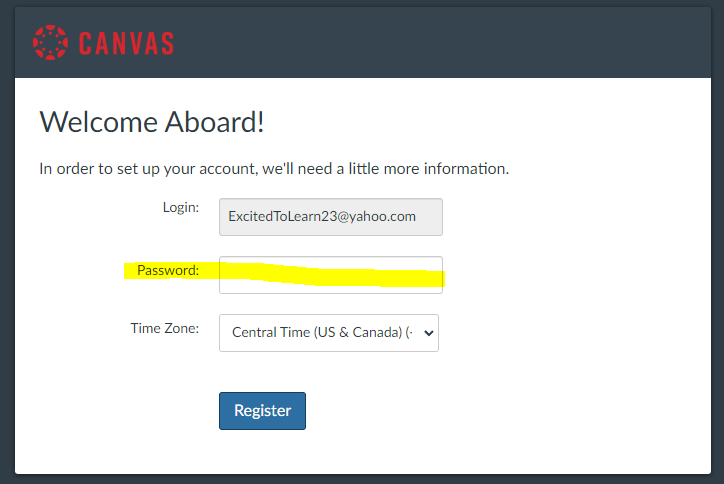
Step 4:
You are now registered and connected to Canvas/Catalog. Below is your Canvas dashboard where you will access your active courses.
Canvas is UW-Stout's learning management system. With Canvas, participants can access course materials, participate in discussions and in some courses view grades, submit assignments, take quizzes, and meet via zoom. To learn more about Canvas, visit https://kb.uwstout.edu/91525
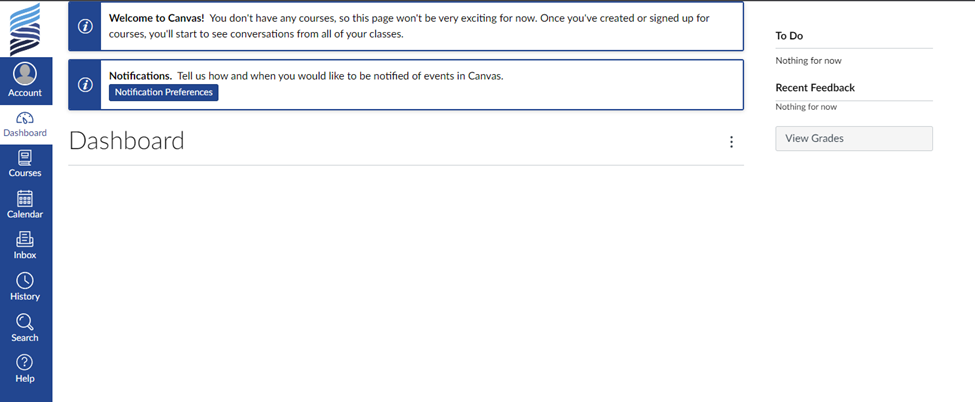
Step 5:
Go back to your email account and find the email with subject line: Confirmation of Enrollment: Your Journey Begins with SVRI. Click on Access Your Dashboard
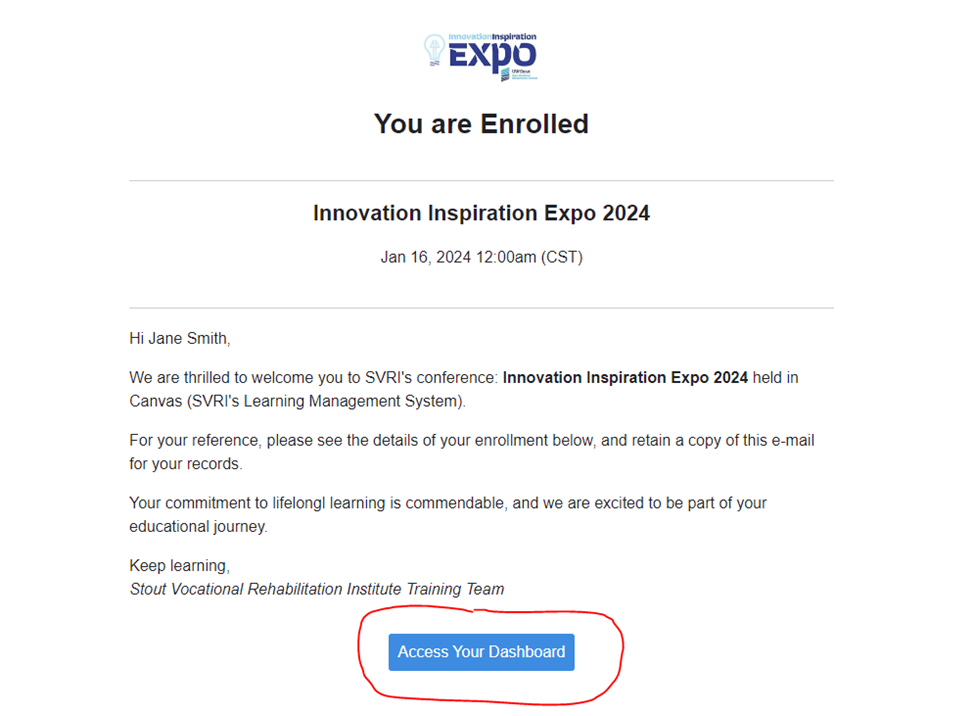
Finish:
And now you have arrived at your Catalog Dashboard, where you can find In Progress, Completed, and Not Completed courses. Courses with a lock on their image have not started yet.
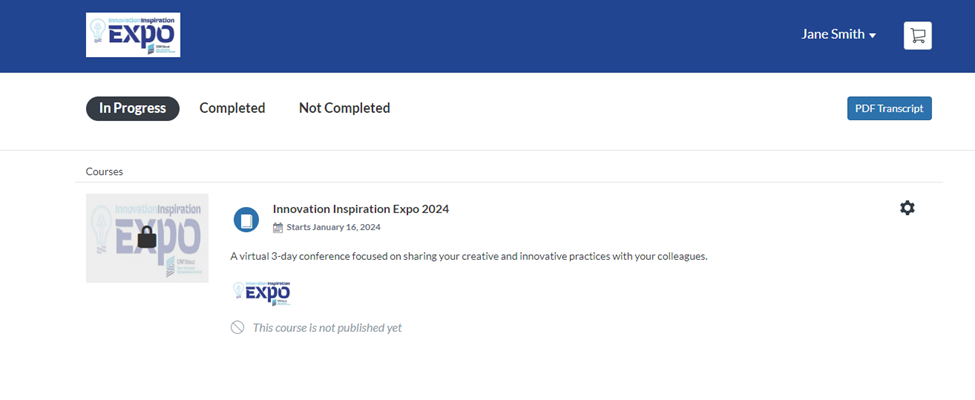
Click this link to log back into your Catalog account: https://svri.catalog.instructure.com/
Click this link to log back into your Canvas account: https://uws-ce.instructure.com/
Choose UW Continuing Education Student
Login is typically your email address, add your password, and click on Log In